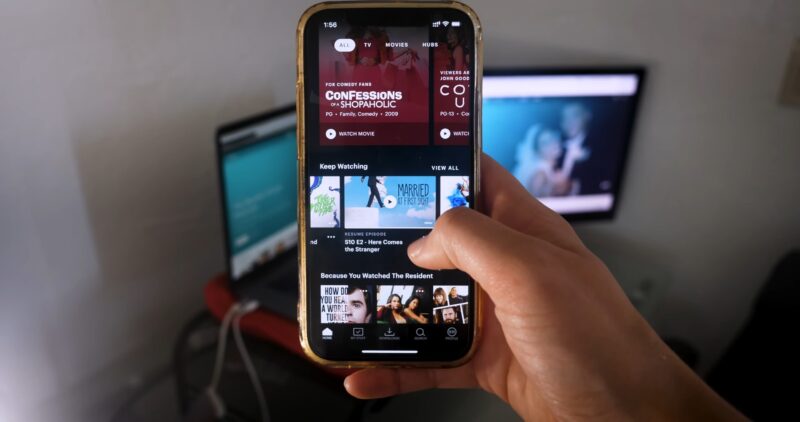Keeping track of all the shows and movies you’ve watched can make your streaming experience a lot smoother. Hulu makes it easy to see your watch history, which is really handy for remembering what you’ve watched and for picking up right where you left off, whether you’re on your computer, phone, or smart TV.
In this guide, I’ll show you how to quickly find and manage your watch history on Hulu.
Access the Watch History
On Desktop
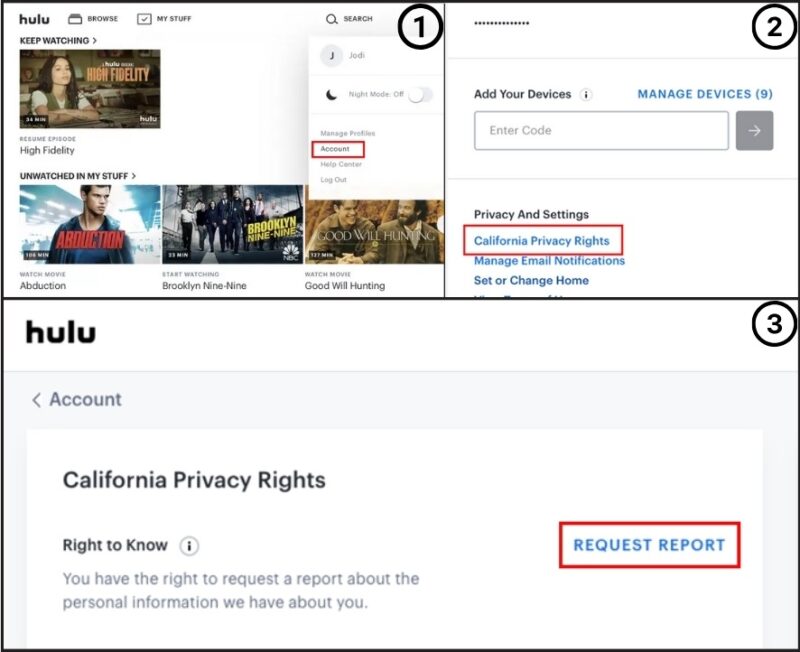
- Log In: First, log into your Hulu account. Make sure you enter your username and password correctly to get to your personalized dashboard.
- Profile Selection: Click on your profile name in the top right corner. This opens a dropdown menu where you can handle different parts of your account.
- History Tab: Look for the ‘History’ tab in your profile, usually marked with a clock icon. Here, you’ll see all the shows and movies you’ve watched, organized by date.
On Mobile App
- Open App: Start by opening the Hulu app on your device. Check that you’re running the latest version for a smooth experience.
- Profile Access: Tap the ‘Account’ icon, which you’ll find at the bottom or top corner of the screen.
- Select ‘History’: Here, your watch history is listed. Scroll through to find shows you’ve previously watched or to continue watching something you paused.
On Smart TV
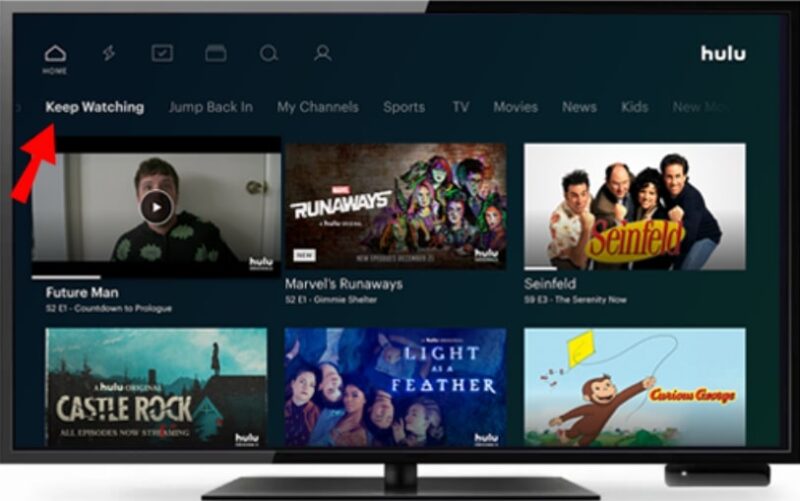
- Hulu App: Open the Hulu app on your TV. Make sure your TV’s software is up to date to keep the app running smoothly.
- Navigate to Account: Use your remote to go to the ‘Account’ section, usually accessible from the main menu.
- History Option: Choose ‘History’ to see your watched shows and movies. This makes it easy to access your favorites right from your TV.
How to Manage Your Watch History?
Removing Titles
If you end up watching something that you’re not really into and don’t want it messing with your future recommendations, you can easily remove it. Just select the title from your watch history and choose the option to remove it.
Pausing Watch History
Hulu lets you pause your watch history too. This is great if you’re trying out new shows or genres and you don’t want them to influence your usual recommendations. When your history is paused, the shows you watch won’t show up in your history or affect your recommendations, so you get a clean slate once you unpause it.
What if You Can’t View It?
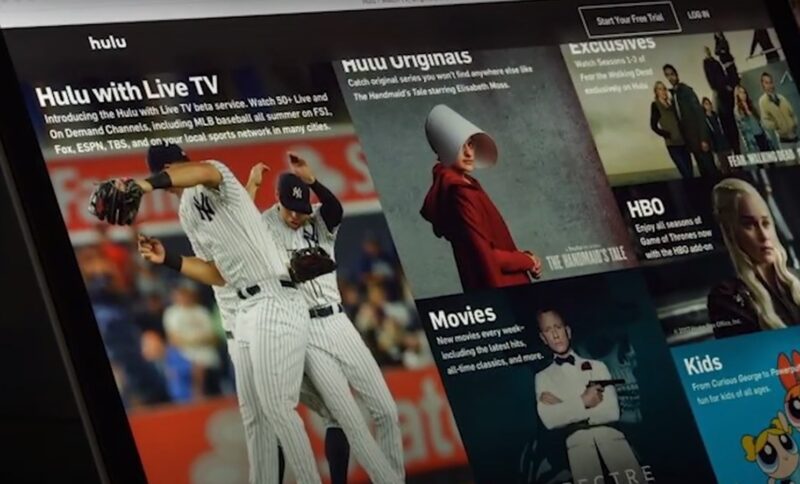
If you’re having trouble accessing your watch history on Hulu, here are some troubleshooting steps you can follow to potentially resolve the issue:
1. Check Account Status
Make sure your Hulu subscription is active. Sometimes, billing issues or account holds can restrict access to certain features, including your watch history.
2. Update the App
Outdated apps can cause functionality problems. Ensure your Hulu app is updated to the latest version available for your device.
3. Check for Profile Issues
The problem might be linked to your specific profile. Try switching to another profile on your account to see if the issue still exists.
4. Check Internet Connectivity
A weak or unstable internet connection can also disrupt service features. Check your connection and consider resetting your router if necessary.
5. Clear Cache and Data
On devices like smartphones or tablets, clearing the app’s cache and data can fix issues. Be aware that this will likely log you out and may delete any downloaded content.
6. Ensure Device Compatibility
Make sure that your device supports the latest version of the Hulu app. Older devices may not be compatible with newer updates.
7. Contact Hulu Support
If you’ve tried everything and still can’t access your watch history, it might be time to reach out to Hulu’s customer support for further assistance.
The Bottom Line
Keeping track of what you watch on Hulu is super easy. You can see everything you’ve watched, delete stuff you didn’t like to get better recommendations and pause your history if you’re trying something new. You can do this on any device, your computer, phone, or TV. Just keep your watch history updated to get the most out of it.